Hi there
Firstly, OurScapes would like to extend a warm welcome and thank you for signing up. We are thrilled to have you join our community and look forward to your posts and contributions.
Your contributions will help us create an amazing wild and stealth camping community resource.
Before you begin, please read the ‘frequently asked questions (FAQ)’ page to assist you in understanding and navigating the site.
I hope you enjoy being a member and find the site useful.
Many thanks
Dan at OurScapes
Frequently Asked Questions:
A personal account or a business account?
If you are an individual and using your own name then tick the box to open a personal account. If you are a business, company, organisation, brand or a YouTube channel then open a business account.
The accounts only differ in the type of questions during the sign up and a business account has many more options to include all your social media and contact details.
Username & Email
There is only one username and email for each account. Once chosen, they cannot be changed and are only linked to that account.
Privacy
You have many options when it comes to your privacy. The site is only visible to users with an account. No pages, details, photos etc are visible to users without an account.
First name, user name and location will always be displayed. All other questions (including last name) have the privacy options which allow you to control and restrict who sees your details and information. Privacy options include the ability to be either seen by the account holder (only me), seen by all members on the site (all members), visible to your connections (my connections) or visible to everyone (public).
Uploading Images & Documents
You can upload a maximum of six images to the news feed. Documents can be uploaded but the site currently doesn’t allow video uploads.
There are two ways to upload images or documents. Either drag and drop the image or document or upload the image or document by searching for the image or document on your device.
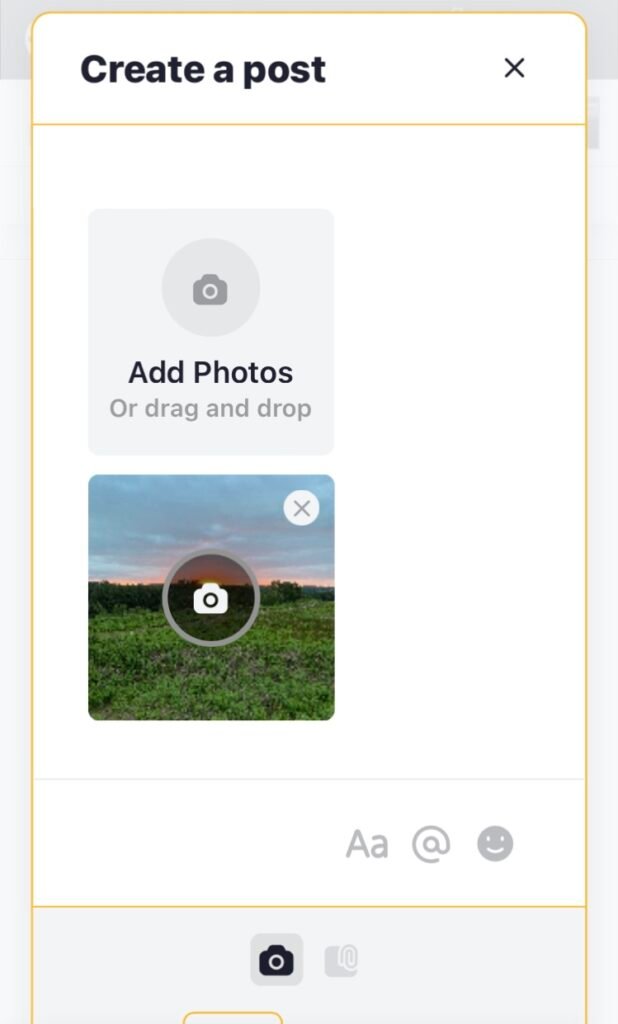
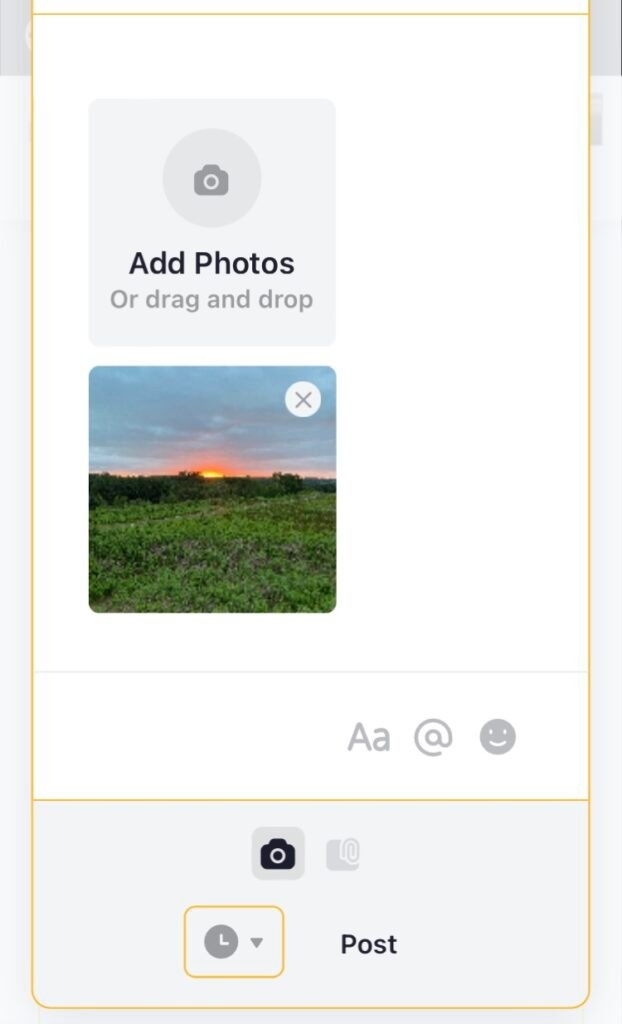
Deleting & Editing Posts, Images and Documents
You can delete any of your posts, images and documents at any time by clicking the three dots in the top right hand corner of the post and a few options will appear, including delete:
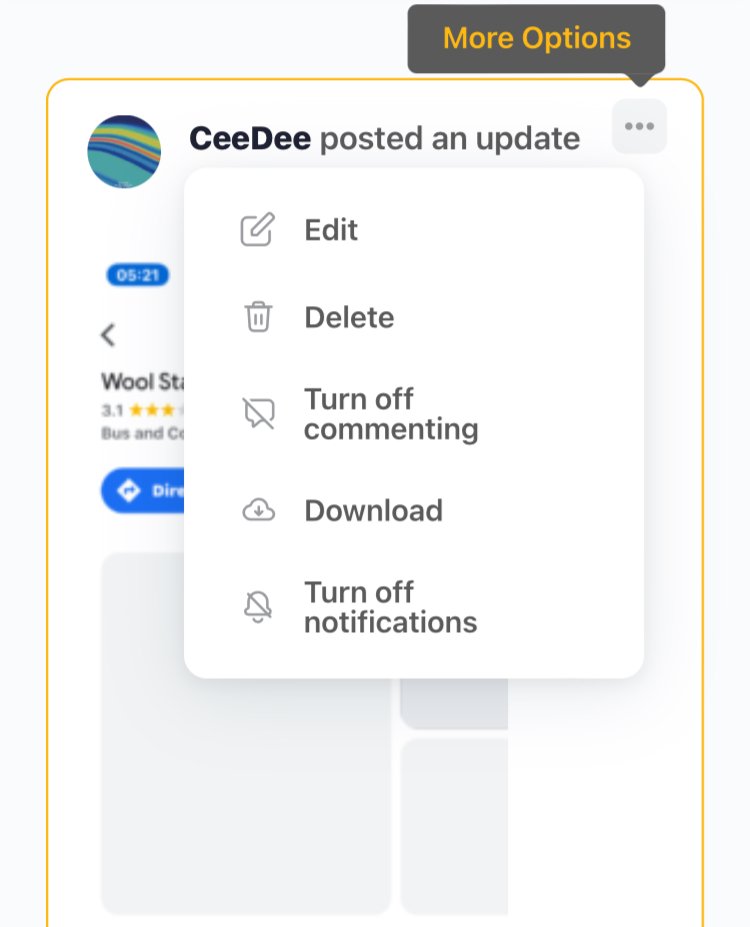
Once a post or image has been uploaded, there is a time limit of 30 days where the uploaded post or image can be edited. After the 30 days, the post or image cannot be edited.
There are further options which allow the user to control comments, and notifications.
The user has full control over who sees the post, image or document. While composing, this will be a button under the name:
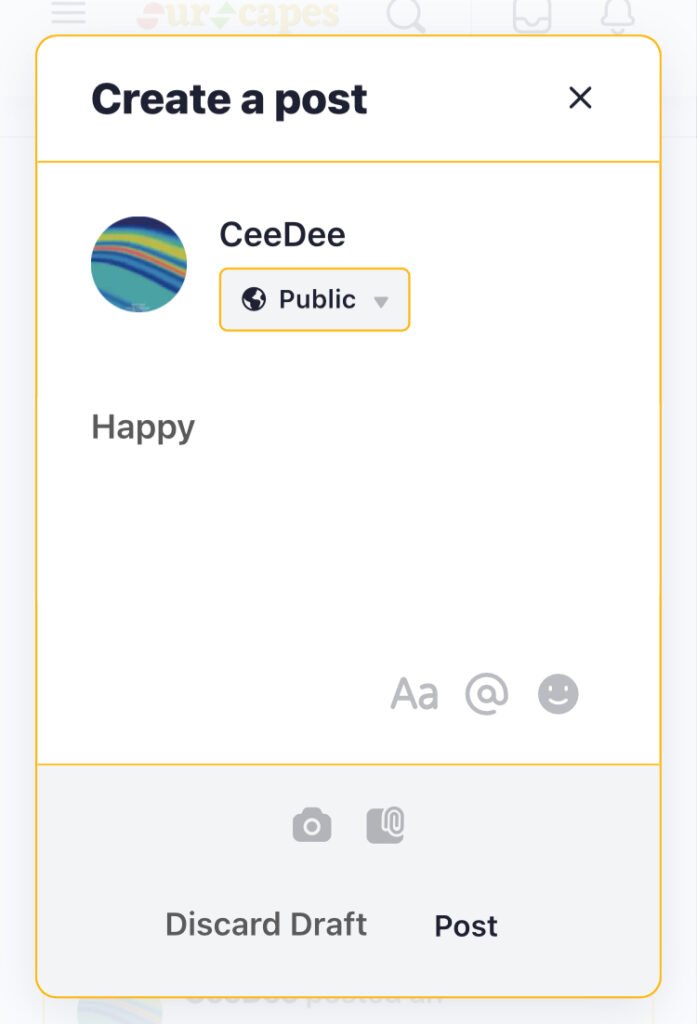
A list will appear and you can choose who sees your content:
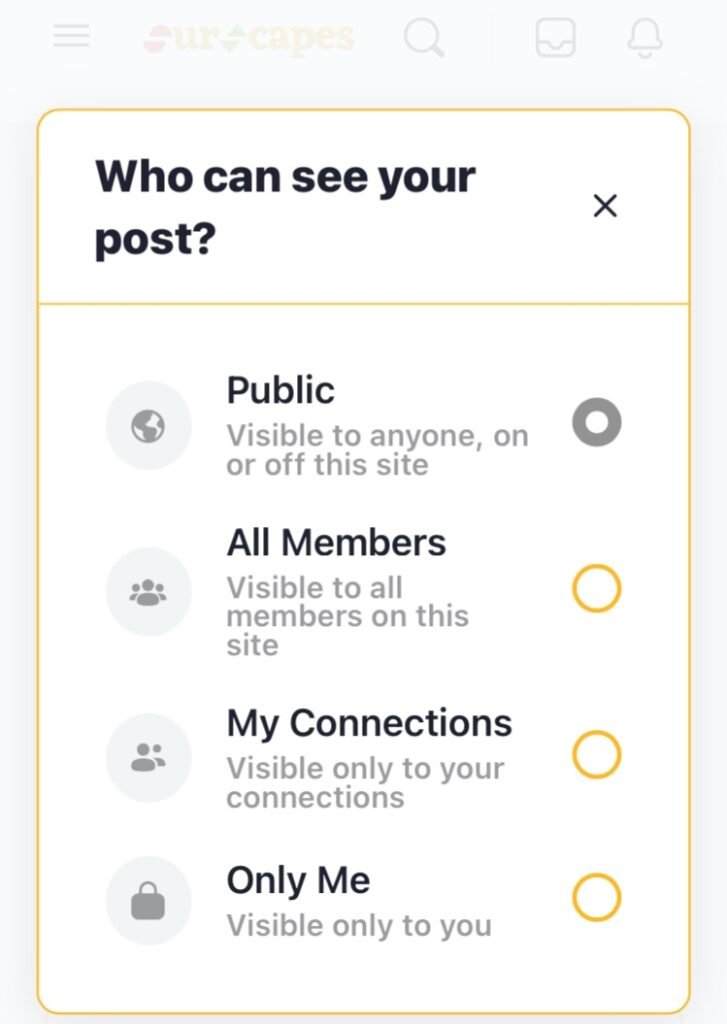
Blocking and Reporting Members
Reporting a member, post, photo, message, spam or comment
If for any reason you need to report content, use the report link in the top right hand corner of the content itself. Below are some examples of how you can report content to us:
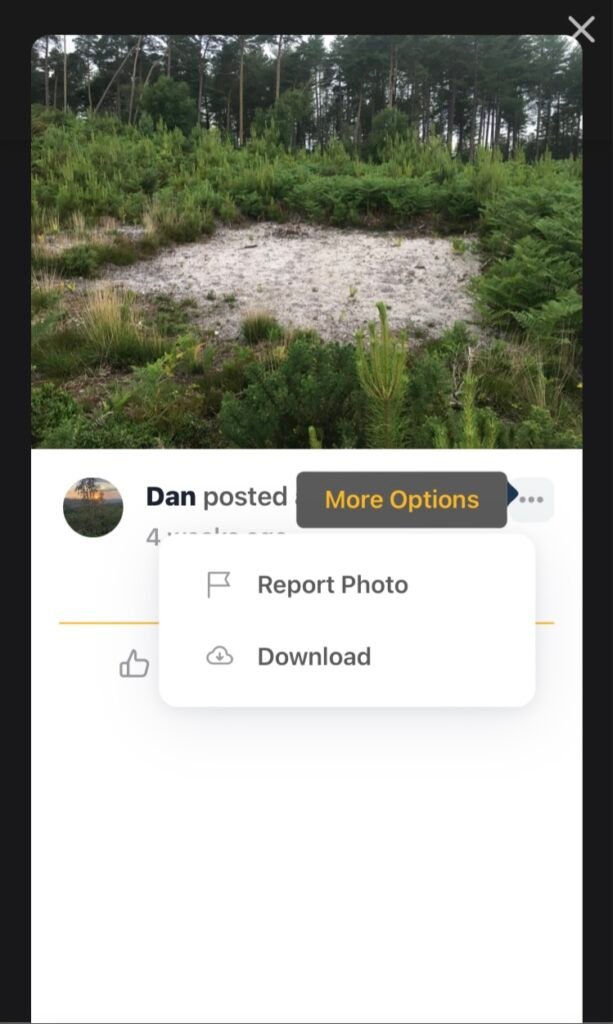
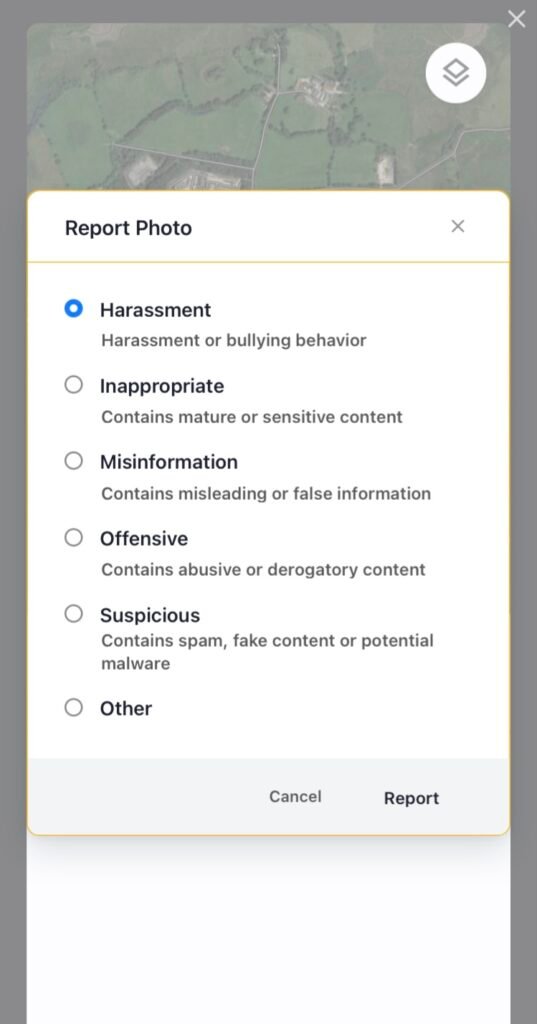
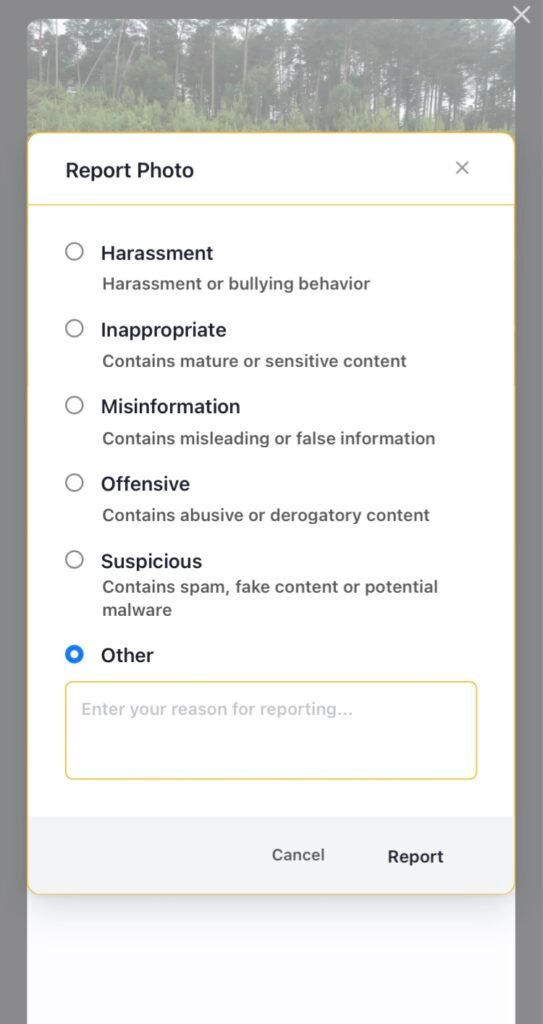
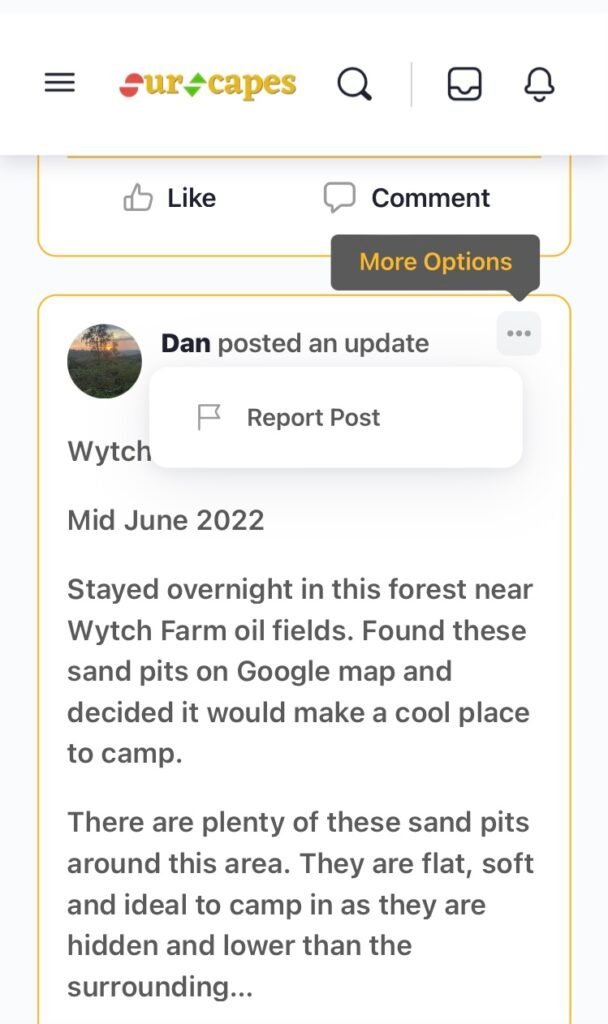
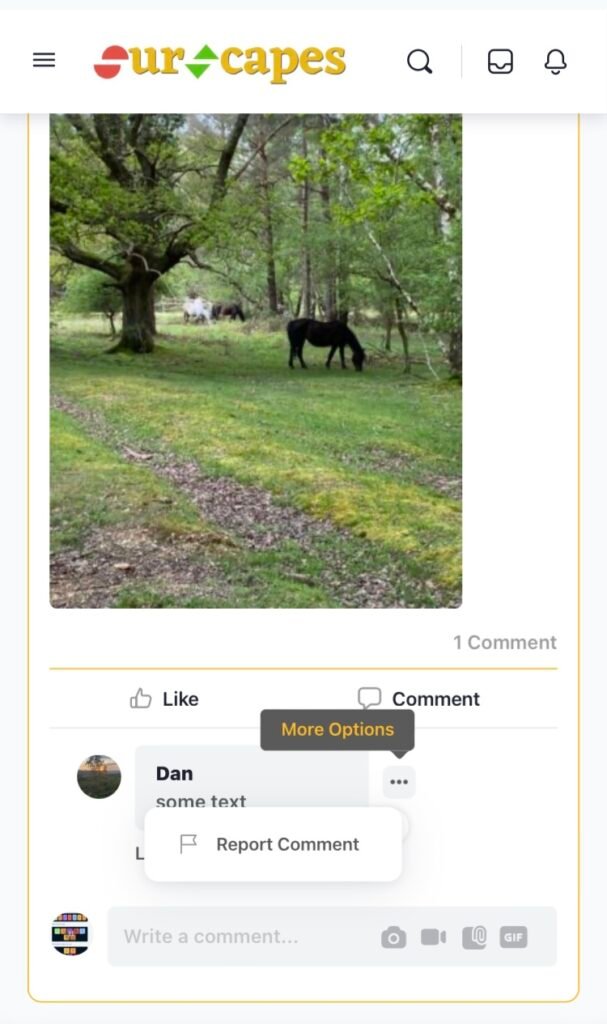
Once content has been reported, it will be reviewed by the moderators.
Blocking members
Members have the option to block other members. When a member blocks another member, their profile and content is hidden by the member who blocked them. To block a member, go to the member’s profile and click the three dots next to the connect/connected button:
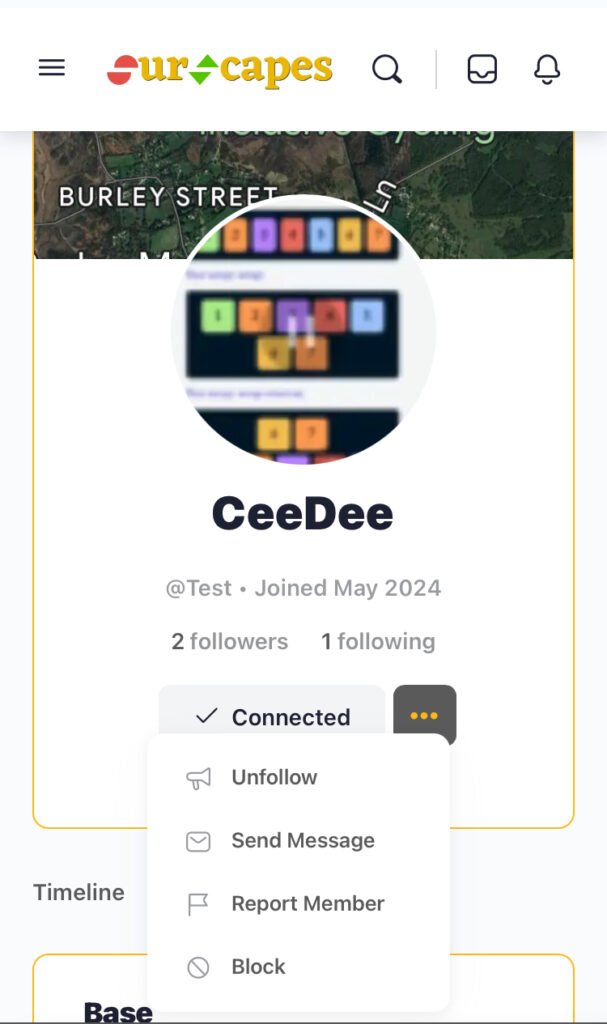
Clicking on the block option with bring up a notice informing you what will happen. You will then need to confirm or cancel the block:
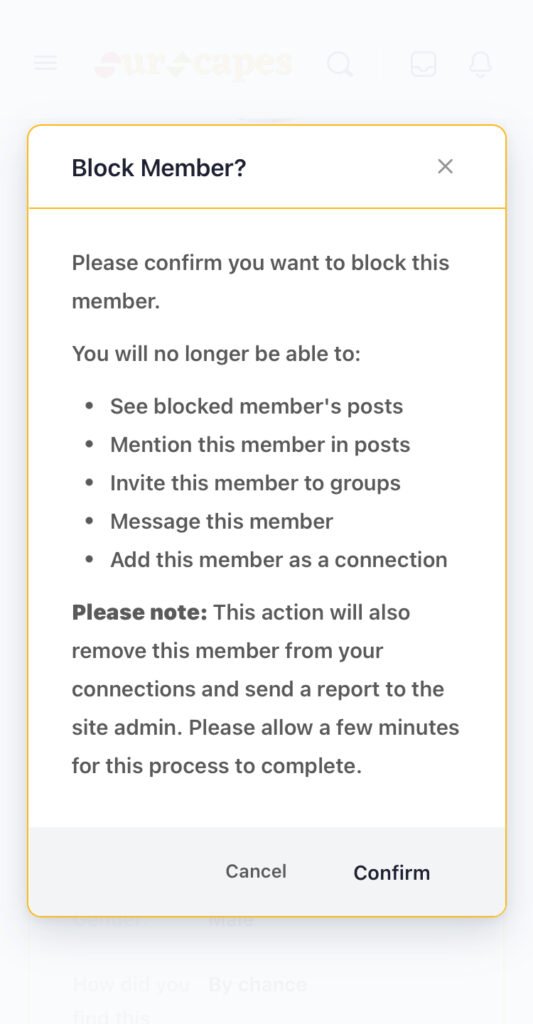
Warning:
Members will be automatically suspended after being blocked and or reported by five members.
Add your title here
Far far away, behind the word mountains, far from the countries Vokalia and Consonantia, there live the blind texts. Separated they live in Bookmarksgrove right at the coast of the Semantics, a large language ocean.
